PDXpert PLM Software
Application Note
Replacing item attributes using the Batch Importer tool
Use the Batch Importer tool to assign a new Trustee, custom attribute value, or other item-level attrubute to a set of parts or documents.
The primary purpose of the Batch Importer tool is to import parts, documents, BOMs, files and other starting values into your new PDXpert system.
However, even after your PDXpert system has been initialized, the Batch Importer tool is useful when you need to replace an item-level value on a set of documents or parts. Item-level attributes are those that are shared across all revisions of an item. They can be identified on the ItemMaster import template as columns that show Updateable as Yes.
Review the Batch Importer and Item Master import topics. Back up your database. Do not update revision-level attributes on items that have been released.
Before importing changed data into your production system, it's a good idea to use a test system to validate the import file and review the results.
When an import value is empty, the new value may be empty, or assigned a default value, or not be changed. If you include empty cells in the import file, test that the values are assigned as you expect.
To update an item-level attribute, such as the Trustee, use this general procedure:
-
As an administrator, open the PDXpert client's menu command.
-
Select the Import Type as Item Masters, then click the button, to export all existing parts and documents.
-
Open the saved ItemMaster.csv in a CSV plain text editor (or possibly Excel, if you're sure it won't automatically change your item data).
-
Delete all columns except the four item unique identity columns – that is, Class, Owner, Type, Number – and the attribute that you want to update; for example, the Trustee column.
-
Sort, filter or otherwise find all rows that you want to change. Delete all rows that you don't want to change.
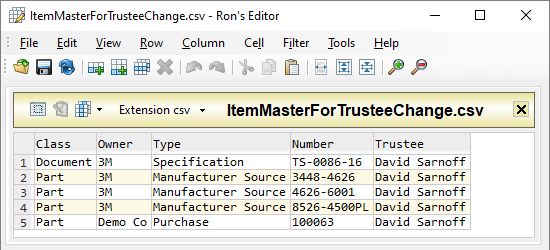
-
Replace the previous value with a new value. You can assign each row a different value.
In our example, the new Trustee value must exactly match an existing member of the Persons collection.
Save the file.
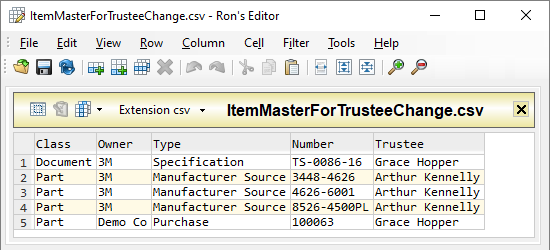
-
-
Import the saved ItemMaster.csv file.
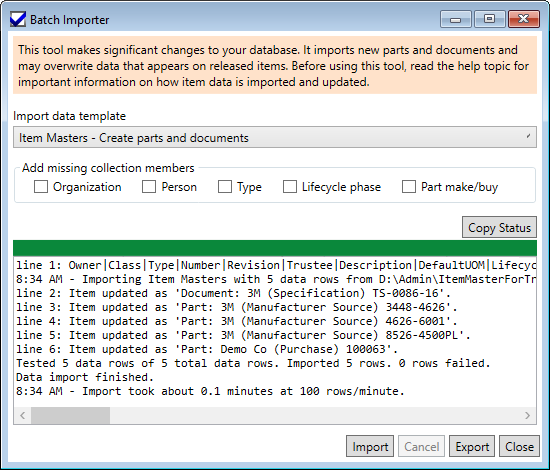
For information about importing the item-level Materials and Item Files lists, see the related Batch Importer help topics.
This application note was relevant to the PDXpert software release that was current at time of publication. Product changes since that time may affect its utility. We'd be happy to assist you in assessing the applicability of this note to your situation.
Working within PDXpert
- Designing an engineering change process and workflow
- Server: Fast file content searches using IFilters
- Server: Scheduled backup for the database and library
- Server: Running several PDXpert Application Servers on the same network
- Batch Import: Preparing file attachments for import
- Batch Import: Converting a PDX package for PDXpert
- Batch Import: Keep settings, remove test item records
- Batch Import: Creating release sets for imported data
- Batch Import: Bulk replacing item attributes
- PDX package: Compare all product data, not just the BOM
- PDX package: IPC-2570 package implementation
- PDX package: IPC-2570 security signing and password extensions
- Adding a custom SQL Server report to PDXpert
- Adding a custom SQL Server report to PDXpert 8.0 to 11.2
- Designing email notice templates
- Including labor time and cost in assemblies
- Materials management for regulatory compliance
- Switching an existing item to a different type
- What's the difference between Item Revision State and Item Lifecycle Phase?
- Copying an assembly BOM to another assembly
- PDXpert permissions: User access design
Working with other software applications
- Using Altium Designer EDA software with the PDXpert client
- Using Altium Designer EDA software with the PDXpert server
- Using Cadence OrCAD Capture CIS with the PDXpert client
- Using Cadence OrCAD Capture CIS with the PDXpert server
- Using Pulsonix EDA software with the PDXpert server
- Importing a CAD bill of materials into PDXpert PLM software
- MRP/ERP data transfer options with PDXpert PLM software
- Exporting PDXpert PLM parts, BOM & sources to MRP/ERP
- Importing Trilogy Design Parts&Vendors data into PDXpert
- Exporting a bill of materials from PDXpert to Visio
