PDXpert PLM Software
Application Note
Install a CA security certificate
Last update 2022-09-02
The PDXpert license key file is cryptographically signed; this allows the PDXpert Server to sign PDX packages. Signed PDX packages confirm data integrity, sender authenticity, and application authenticity to supply chain partners, and supports AES256 password encryption. License key file validation requires on-going access to the Certification Authority's certificate. Where the PDXpert Server machine cannot be connected to the internet, a copy of the Certification Authority's code-signing intermediate certificate can be installed in the Windows certificate store to locally authenticate the license file.
Install the certificate§
You need local Windows administrator permissions to complete this procedure.
Install the intermediate certificate that links the USERTrust (Sectigo) RSA root certificate to PDXpert's license file code signing certificate:
-
Download this USERTrustSectigoRSACodeSigningCA.crt certificate file to the server computer, or to another computer that can transfer the file to the server using a USB drive or local network share. Save the certificate file on the server computer's Desktop or other easy-to-find location.
To verify the authenticity of the certificate, you can use the VirusTotal.com website to check file hashes:
- MD5: 8b30ea5ade8b422efca635a58c6d2cc3
- SHA-1: 2fd12800ddb15a4d6f435f55cb8313aa24c5406d
- SHA-256: a7b50cd49b1ebbff4fd9d1e29436a998c895454cb5073cb7bbad8bdead7445ba
-
Select the USERTrustSectigoRSACodeSigningCA.crt file, and open the context menu (right-click). Select the command.
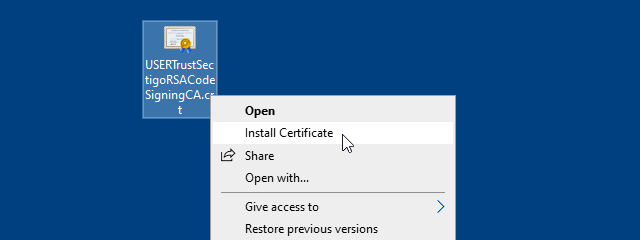
Accept the file by clicking the button.
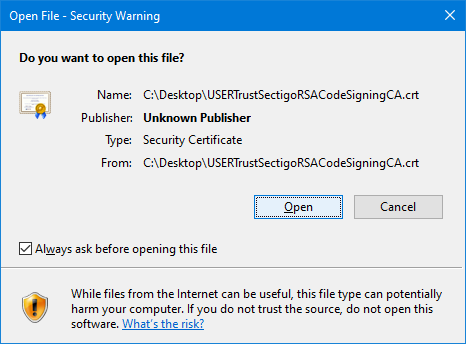
-
Select the Store location option. Click
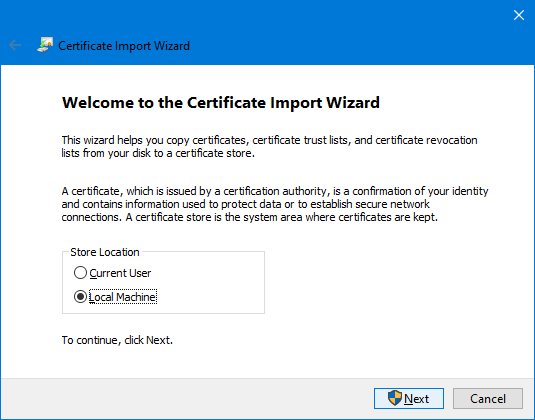
-
Browse to, and then select, the Intermediate Certification Authorities certificate store. Click
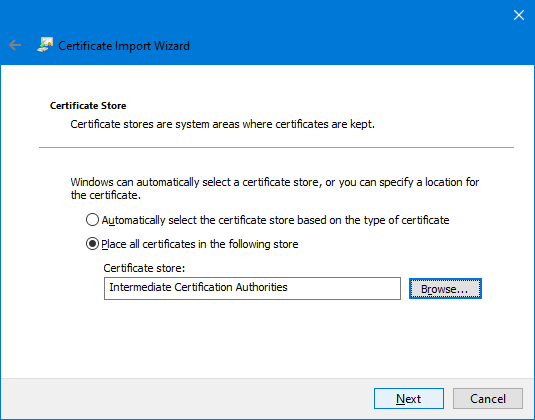
-
Review the import completion summary, and
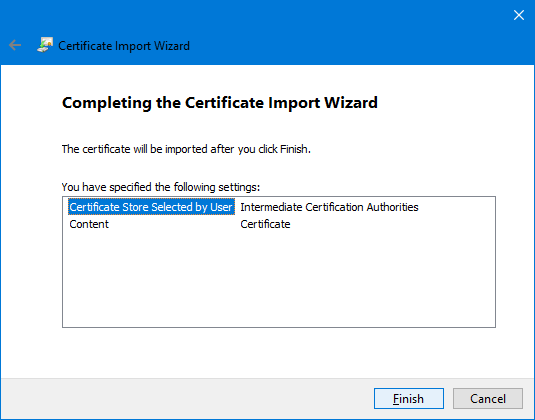
View the certificate§
View the certificate in the Certificate Store:
-
Use Windows Search manage computer certificates to find and select the matching app.
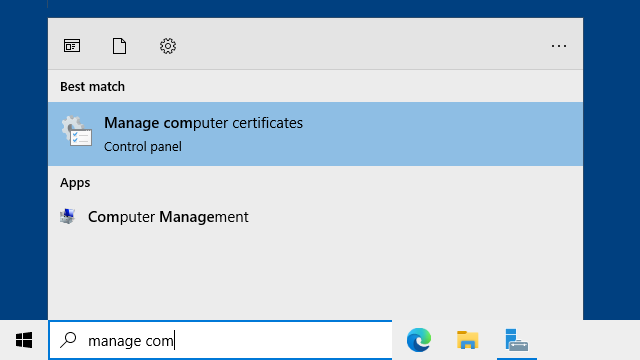
-
Open the path
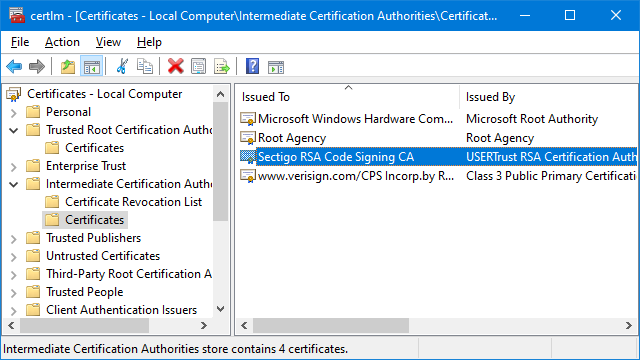
-
Confirm that the required root certificate is installed in path
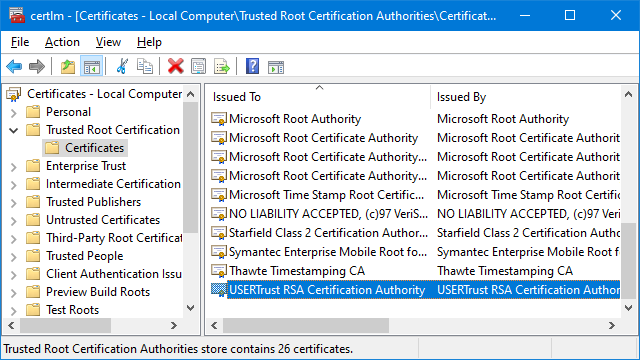
This application note was relevant to the PDXpert software release that was current at time of publication. Product changes since that time may affect its utility. We'd be happy to assist you in assessing the applicability of this note to your situation.
Working within PDXpert
- Designing an engineering change process and workflow
- Server: Fast file content searches using IFilters
- Server: Scheduled backup for the database and library
- Server: Running several PDXpert Application Servers on the same network
- Batch Import: Preparing file attachments for import
- Batch Import: Converting a PDX package for PDXpert
- Batch Import: Keep settings, remove test item records
- Batch Import: Creating release sets for imported data
- Batch Import: Bulk replacing item attributes
- PDX package: Compare all product data, not just the BOM
- PDX package: IPC-2570 package implementation
- PDX package: IPC-2570 security signing and password extensions
- Adding a custom SQL Server report to PDXpert 12.0 and later
- Adding a custom SQL Server report to PDXpert 8.0 to 11.2
- Designing email notice templates
- Including labor time and cost in assemblies
- Materials management for regulatory compliance
- Switching an existing item to a different type
- What's the difference between Item Revision State and Item Lifecycle Phase?
Working with other software applications
- Using Altium Designer EDA software with the PDXpert client
- Using Altium Designer EDA software with the PDXpert server
- Using Cadence OrCAD Capture CIS with the PDXpert client
- Using Cadence OrCAD Capture CIS with the PDXpert server
- Using Pulsonix EDA software with the PDXpert server
- Importing a CAD bill of materials into PDXpert PLM software
- MRP/ERP data transfer options with PDXpert PLM software
- Exporting PDXpert PLM parts, BOM & sources to MRP/ERP
- Importing Trilogy Design Parts&Vendors data into PDXpert
- Exporting a bill of materials from PDXpert to Visio
