PDXpert PLM Software
Application Note
Copying an assembly BOM to another assembly
Last reviewed 2022-09-30
To make a new assembly based on another assembly, use the menu's command. However, when both assemblies already exist (for example, when merging a successful prototype's Bill of Materials ("BOM") into the current production assembly), you can export the source assembly's BOM to a CSV file, and import this file into the target assembly's pending BOM: Markup list. This is also useful for reverting to an earlier BOM revision: export the assembly's older BOM, then re-import into the pending markup on the same assembly.
Setup§
Create an export transform that matches the format required by the command:
-
Download this Export Markup to File transform to an administrator's computer.
-
Open the Export-Markup-to-File.txt file in a plain text editor like Notepad, Notepad++ or similar tool. Do not use a formatting text editor like Microsoft Word or Windows WordPad.
-
In most systems, the transform will work without changes.
However, if you've changed these BOM system rules, then edit the text file:
-
When the Allow partner parts on a bill of materials is marked, include the ChildOwner column in the file.
Remove the -- at row 28
from --,ChldItm.[Owner] AS [ChildOwner]
to ,ChldItm.[Owner] AS [ChildOwner]
-
When the Lock part default unit of measure on BOM is not marked, include the Unit column in the file.
Remove the -- at row 34
from --,ISNULL(SIUoM.[Name],ChldItm.[DefaultUOM]) AS [Unit]
to ,ISNULL(SIUoM.[Name],ChldItm.[DefaultUOM]) AS [Unit]
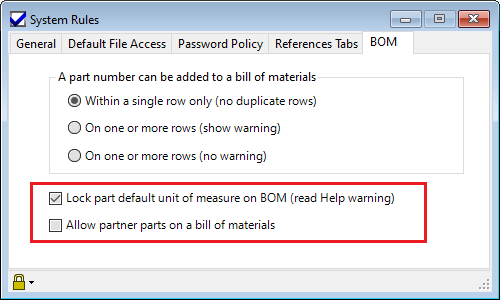
-
-
Add the transform to your system's Transforms collection (see help topic here).
Export, then Import§
As an example, assembly 10111 (the "source" assembly) has a BOM that we want to import to assembly 10222 (the "target"):
-
Export the source assembly's BOM using the Import Markup to File transform. Use the Report/Export Wizard tool, or the context menu on the BOM tab, above the Markup list.
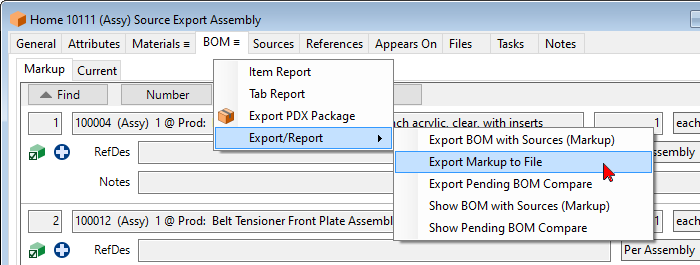
-
On the target assembly, create a new pending revision or select the existing pending revision. Then follow the instructions To import a BOM Markup from a file.
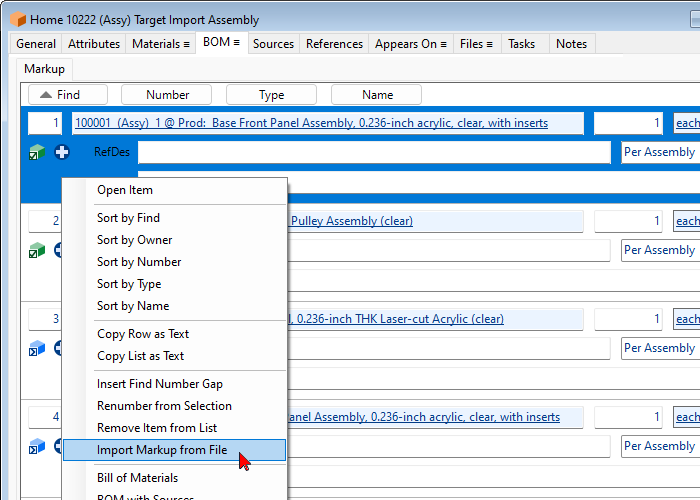
This application note was relevant to the PDXpert software release that was current at time of publication. Product changes since that time may affect its utility. We'd be happy to assist you in assessing the applicability of this note to your situation.
Working within PDXpert
- Designing an engineering change process and workflow
- Server: Fast file content searches using IFilters
- Server: Scheduled backup for the database and library
- Server: Running several PDXpert Application Servers on the same network
- Batch Import: Preparing file attachments for import
- Batch Import: Converting a PDX package for PDXpert
- Batch Import: Keep settings, remove test item records
- Batch Import: Creating release sets for imported data
- Batch Import: Bulk replacing item attributes
- PDX package: Compare all product data, not just the BOM
- PDX package: IPC-2570 package implementation
- PDX package: IPC-2570 security signing and password extensions
- Adding a custom SQL Server report to PDXpert
- Adding a custom SQL Server report to PDXpert 8.0 to 11.2
- Designing email notice templates
- Including labor time and cost in assemblies
- Materials management for regulatory compliance
- Switching an existing item to a different type
- What's the difference between Item Revision State and Item Lifecycle Phase?
- Copying an assembly BOM to another assembly
- PDXpert permissions: User access design
Working with other software applications
- Using Altium Designer EDA software with the PDXpert client
- Using Altium Designer EDA software with the PDXpert server
- Using Cadence OrCAD Capture CIS with the PDXpert client
- Using Cadence OrCAD Capture CIS with the PDXpert server
- Using Pulsonix EDA software with the PDXpert server
- Importing a CAD bill of materials into PDXpert PLM software
- MRP/ERP data transfer options with PDXpert PLM software
- Exporting PDXpert PLM parts, BOM & sources to MRP/ERP
- Importing Trilogy Design Parts&Vendors data into PDXpert
- Exporting a bill of materials from PDXpert to Visio
