PDXpert PLM Software
On-line Help Guide
This help topic describes the current PDXpert PLM release. Earlier releases may be different. To view your release's version of this topic, open PDXpert and press the F1 key or select the Help menu.
Index Status
Administrators open this window using The menu command is shown when the user's role has Collections/Rules administrator marked.
The Index Status tool shows the status of indexed items (documents, parts, change forms) and file attachments.
There are two index functions, with different purposes:
-
A SQL Server database table index determines how fast a data table can be scanned to find a specific data record, and how fast it's linked to related records in other tables. These table indexes are used for item searches; making new items; opening existing records; running reports and transforms; and anything else that gets data from the SQL Server database.
-
The search engine index selects documents, parts, change forms and file attachments in response to an Item Explorer search request. This index only affects what text can be found using the Item Explorer; it has no impact on how fast it can be found. This index has no performance effect on creating or viewing items; processing change forms; running reports; or using transforms.
Although both indexes are automatically managed, you can use the button to rebuild the database table indexes and then update the search engine index.
After you click the button, you can close the Index Status tool – the indexing process continues to run on the server computer until it's finished.
Re-index during a quiet time:
- Rebuilding the database table indexes requires noticeable system resources.
- Until search engine indexing is finished, some items may not be shown in Item Explorer search results.
A typical computer indexes about 2000 items per minute, but indexing can be much faster or slower depending on many factors.
Database table index §
-
Maintain database performance by re-indexing at least once a year. More frequent re-indexing is normally not needed.
-
The Batch Importer tool can fragment database table indexes, particularly when importing items that have custom attributes. Re-index after you finish a large import project.
-
If frequent re-indexing noticeably improves performance, consider scheduling a task to regularly de-fragment the table indexes. If you're comfortable using Transact-SQL, search the web for sql server reorganize rebuild fragmented index
Search engine index §
Item index §
-
The search index is updated by the server computer's PDXpert Server service. The index service selects a new group of records from the index queue every few seconds.
-
When you save a record, it's added to the service's indexing queue. If there's nothing else in the queue, then indexing starts on the next index cycle.
After making or changing a data record, the record and all of its direct relationships are re-indexed; the indexed results may not be instantly available.
-
After changing a collection member, every item using that member must be re-indexed. If you edit a frequently-used member (for example, an item lifecycle name or unit of measure), then most items in the database may need re-indexing.
-
Server hardware, storage connection bandwidth, SQL Server edition, and transaction load have a big effect on index speed.
-
Item indexing is first-in, first-out. If the queue is working on other records, these are completed before new items are started. If a group of items is added to the queue, some items become searchable before others. A search may return a few — but probably not all — matching items, and then more may appear in a new search, until all have been indexed.
-
If the same item is added to the queue several times, then the system indexes the item once, and deletes the duplicate entries.
-
An item's indexed terms may include information about related items. For example, a change form may mention a part number that it released, and the change form may appear in that part's search results.
-
Adding, changing or removing a type's custom attribute definition adds all related items to the queue. Unlike standard attributes, a custom attribute cannot be optimized and needs more time to index. Indexing speed is directly related to the number of custom attributes multiplied by the number of items with those attributes.
File index §
-
File attachments are indexed using software components ("IFilters") installed on the server computer. There may be a noticeable delay before file indexing starts, and the filter service runs at a much slower speed than item indexing.
-
Adding a new file to an item automatically schedules the file for indexing. In normal operation, there's never a need to use the button.
-
Restoring a database PDXZ file automatically indexes all files. When you restore a database .BAK and separate library folder, and do not restore the contents of the Data\Filter folder, use the button.
-
Indexing speed and quality depend on file size, language/culture settings, source application, and IFilter capabilities. These capabilities may be affected by Microsoft Windows and .NET updates, as well as third-party plug-ins installed on the server computer.
-
Most IFilters are designed to extract normal text from files; only specialized IFilters can convert scanned images to usable text characters (OCR).
-
After installing or upgrading an IFilter, restart the server computer.
-
For simpler IFilters, such as the File Properties filter, results may be directly saved in the item index, not in the Data\Filter folder. If you assign a new IFilter to (for example) CAD files that previously used the File Properties filter, use the button to re-index these files.
-
An IFilter produces the same results each time a file is indexed. Previously-indexed results that have been saved in the Data\Filter folder are not re-indexed. In general, older files should be re-indexed only when an IFilter is changed or upgraded; for example, if the Windows default Reader Search Handler is replaced with a different PDF filter.
-
In the special case when a complete re-index of all library files is required, select one of these options to delete the Data\Filter folder contents:
Option A: Preferred for all systems.
-
On the PDXpert Server window, note the location of the current data directory.
.
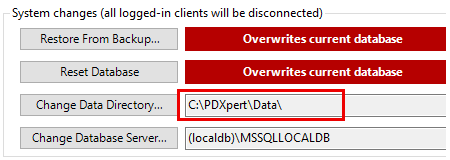
-
Close the PDXpert Application Server window and all PDXpert clients.
-
Stop the PDXpert Server service and, if asked, the PDXpert Filter Service.
-
Delete all files in the server data directory's Data\Filter folder.
Do not make any changes in other data directory folders.
-
Restart the server computer. Do not simply restart the PDXpert Server service.
-
After Windows restarts, open a PDXpert client to re-index all files using the button.
Option B: Acceptable for smaller systems using the .PDXZ backup format.
Resetting the system deletes the content of all folders, including the Data\Filter folder.
-
1096
- 0001. Welcome!
- 0002. Help styles
- 0100. PDXpert Application Server
- 0101. Server overview
- 0200. How to...
- 0300. Console reference
- 0301. Manage
- 0302. Information
- 0303. About
- 0400. How to start the PDXpert client
- 0401. Log into PDXpert
- 0402. Enter the software license key
- 0403. Solve client problems
- 0404. Set your password
- 0500. PDXpert introduction
- 0501. PLM summary
- 0502. Item identification
- 0503. Item iterations
- 0504. Item: Document
- 0505. Item: Part
- 0506. Item: Change form
- 0507. File attachments
- 0508. User roles & permissions
- 0600. How to set up PDXpert
- 0601. Setup introduction
- 0602. Setup: System rules
- 0603. Setup: Collections
- 0604. Setup: Places/Organizations/Persons
- 0605. Setup: General
- 0606. Setup: Documents
- 0607. Setup: Parts
- 0608. Setup: Changes
- 0700. How to use the Item Explorer
- 0701. Item Explorer
- 0702. Make a new item
- 0703. Search for items
- 0704. Use search commands
- 0705. Recent items
- 0706. Files in work
- 0707. Tasks open
- 0708. Open an item related to another item
- 0800. How to use the Collection Explorer
- 0801. View a collection
- 0802. Add a new collection member
- 0803. Modify a collection member
- 0804. Remove a collection member
- 0900. How to work with documents
- 0901. How to work with documents
- 1000. How to start a document
- 1001. Make a new document
- 1002. Snapshot a document
- 1003. Fill in the new document
- 1004. Add or remove references
- 1005. Start and update a task
- 1006. Save your document
- 1007. Remove your document
- 1008. Release your document
- 1009. Manage a released document
- 1010. Revise a released document
- 1011. Cancel a released document
- 1100. How to work with parts
- 1101. How to work with parts
- 1200. How to start a part
- 1201. Make a new part
- 1202. Snapshot a part
- 1203. Fill in the new part
- 1204. Add, modify or remove BOM parts
- 1205. Import a CAD BOM
- 1206. Add or remove approved sources
- 1207. Add or remove references
- 1208. Add or remove materials
- 1209. Start and update a task
- 1210. Save your part
- 1211. Remove your part
- 1212. Release your part
- 1213. Revise a released part
- 1214. Manage a released part
- 1215. Cancel a released part
- 1300. How to revise multiple markups
- 1301. Use Markup Wizard
- 1302. Add child items
- 1303. Replace a child item
- 1304. Remove child items
- 1305. Promote items lifecycle phase
- 1400. How to work with change forms
- 1401. Processing a change
- 1500. How to start a change form
- 1501. Originate a new change form
- 1502. Snapshot a change form
- 1503. Start and update a task
- 1504. Analyze a submitted change
- 1505. Fix change form routing errors
- 1506. Remove your change form
- 1507. Review a routed change
- 1508. Resolve an on-hold change
- 1509. Analyze an accepted change
- 1510. Use a released change
- 1511. View a completed change
- 1512. Analyze a stopped change
- 1513. View a rejected change
- 1514. Remove a canceled change
- 1515. Return a submitted change
- 1600. How to work with file attachments
- 1601. Attach a revision file
- 1602. Attach an item file
- 1603. Attach an external link
- 1604. Viewing a file
- 1605. Copy a file
- 1606. Check out a file
- 1607. Check in a file
- 1608. Free a file lock
- 1609. Remove a revision file
- 1610. Remove item file or link
- 1700. How to report, import & export
- 1701. Run a report
- 1702. Export a PDX package
- 1703. Use the DataGrid
- 1704. Use the Report/Export Wizard
- 1800. Import & update items
- 1801. Use the Batch Importer
- 1802. Item Master import
- 1803. Iteration-level relational imports
- 1804. Bill of materials import
- 1805. References import
- 1806. Revision files import
- 1807. Sources import
- 1808. Item-level relational imports
- 1809. Item files & links import
- 1810. Item materials import
- 1811. Item product families import
- 1812. Groups collection import
- 1813. Materials collection import
- 1814. Organizations collection import
- 1815. Product families collection import
- 1816. Persons collection import
- 1817. Custom collection import
- 1900. View & export via ODBC
- 1901. View database objects
- 1902. Create an ODBC connection
- 1903. ItemViews reference
- 1904. ReferencePairViews reference
- 1905. SourcePairViews reference
- 1906. SourceItemMasterView reference
- 1907. StructurePairViews reference
- 1908. ChangeViews reference
- 1909. ChangePairViews reference
- 1910. FilePairMasterView reference
- 2000. How to do other tasks
- 2001. Adjust your user settings
- 2002. Arrange the Explorer windows
- 2003. Get technical help
- 2004. Manage user accounts
- 2005. Manage system emails
- 2006. Use Administrator Override
- 2007. Check index status
- 2008. Use the Recursion Assistant
- 2100. Menu reference
- 2101. Item menu
- 2102. Edit menu
- 2103. Tools menu
- 2104. Process menu
- 2105. Window menu
- 2106. Help menu
- 2200. Document reference
- 2201. Document summary
- 2202. General
- 2203. Attributes
- 2204. Custom
- 2205. References
- 2206. Appears On
- 2207. Files
- 2208. Tasks
- 2209. Notes
- 2300. Part reference
- 2301. Part summary
- 2302. General
- 2303. Attributes
- 2304. Custom
- 2305. Materials
- 2306. BOM (Bill of Materials)
- 2307. Sources
- 2308. References
- 2309. Appears On
- 2310. Files
- 2311. Tasks
- 2312. Notes
- 2400. Change Form reference
- 2500. System Rules reference
- 2501. System Rules tool
- 2502. General: Copy files to snapshot
- 2503. General: Copy previous tasks
- 2504. General: Item uniqueness definition
- 2505. General: Reviewer comment required
- 2506. General: Unlock change form Files (rule)
- 2507. General: Unlock change form Tasks (rule)
- 2508. Password Policy
- 2509. References Tabs
- 2510. BOM: Limit part to one row
- 2511. BOM: Lock part unit of measure
- 2512. BOM: Allow partner parts
- 2600. Collections reference
- 2601. Managing collections
- 2602. Custom attributes
- 2700. Places/Organizations/Persons
- 2701. Languages
- 2702. Currencies
- 2703. Countries
- 2704. Partner classifications
- 2705. Roles
- 2706. Persons
- 2707. Groups
- 2708. Organizations
- 2800. General
- 2801. Item lifecycle phases
- 2802. Product families
- 2803. Sequences: Identifier
- 2804. Sequences: Revision
- 2805. Unit of Measure categories
- 2806. Units of Measure (UoM)
- 2807. Transforms
- 2808. Views
- 2809. Task Reasons
- 2900. Documents
- 2901. Media/locations
- 2902. Document types
- 3000. Parts
- 3001. BOM type codes
- 3002. Handling/storage categories
- 3003. Make/buy categories
- 3004. Material categories
- 3005. Material constraints
- 3006. Materials
- 3007. Recovery methods
- 3008. Part types
- 3100. Changes
- 3101. Change classifications
- 3102. Change priorities
- 3103. Change reasons
- 3104. Disposition actions
- 3105. Disposition locations
- 3106. Problem sources
- 3107. Change forms
- 3108. Custom collections
- 3200. Other reference topics
- 3201. Keyboard shortcuts
- 3202. PLM software glossary
- 3203. Windows update service
- 3300. Software licenses & legal notices
- 3301. PDXpert license agreement
- 3302. PDXpert end user license terms
- 3303. Other software licenses
- 3304. Legal notices
