Microsoft SQL Server log files
Installation log files
Microsoft SQL Server creates log files that can help identify installation problems. If you need to send SQL Server log files for diagnosis, collect and save the logs into a single compressed folder.
To obtain the installation logs for Microsoft SQL Server 2008 / 2008R2 / 2012:
Open Windows Explorer, and navigate to this folder: C:\Program Files\Microsoft SQL Server\version\Setup Bootstrap\Log\ where version is 100 or higher.
This \LOG\ folder contains a summary file called Summary.txt, as well as the contents of at least one (and possibly more) matching time-stamped subfolders <YYYYMMDD_HHMMSS>.
-
Select all of the files & folders with this \LOG\ folder, open the Windows Explorer context menu, and select Send To > Compressed (zipped) folder to create a new folder with a .zip file extension.
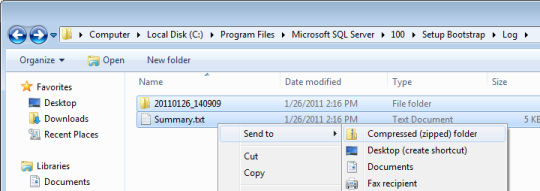
Operation log files
Microsoft SQL Server creates log files that can help identify operational problems. If you need to send SQL Server log files for diagnosis, collect and save the logs into a single compressed folder.
For the Microsoft SQL Server named instance PDXPERT, the error logs are located in:
C:\Program Files\Microsoft SQL Server\MSSQLver.PDXPERT\MSSQL\Log
where ver is the version number, such as 10 for SQL Server 2008.
Microsoft SQL Server LocalDB (2012 / V11.0) error logs:
%LocalAppData%\Microsoft\Microsoft SQL Server Local DB\Instances\v11.0\error.log
which usually resolves to:
C:\Users\username\AppData\Local\Microsoft\Microsoft SQL Server Local DB\Instances\v11.0\error.log
- 001. Installation overview
- 002. Preparing the server computer
- 003. Standard PDXpert System setup
- 004. Standard PDXpert PLM client setup
- 005. Installing LocalDB for PDXpert client ODBC
- 006. Custom installation: SQL Server
- 007. Custom installation: PDXpert server
- 008. Custom installation: Private cloud
- 009. Custom installation: Client deployment
- 010. Upgrading the PDXpert Application Server
- 011. Upgrading the PDXpert PLM client
- 012. PDXpert server post-install checklist
- 013. Install license CA certificate chain
- 014. Moving PDXpert server database and files
- 015. Managing a PDXpert test server
- 016. PDXpert Application Server diagnostics
- 017. PDXpert PLM client diagnostics
- 018. Microsoft SQL Server diagnostics
- 019. Microsoft SQL Server log files
- 020. Connecting SQL Server Management Studio
- 021. Upgrading SQL Server
- 022. Service configuration settings
- 023. Application folders and files
- 024. System architectural diagram
- 025. Release notes (change history)
