PDXpert Application Server post-installation checklist
Windows update service for Windows, .NET and SQL Server
In contrast to typical single-user software, multi-user database applications such as PDXpert have demanding communications and infrastructure requirements. As such, they're often more sensitive to unexpected changes in their working environment.
PDXpert software relies upon services provided by Windows and particularly the Microsoft .NET application framework. PDXpert also requires a stable installation of the Microsoft SQL Server database engine.
Windows, .NET and SQL Server updates performed while PDXpert is active can cause unpredictable results.
Always restart the affected computer immediately after any update to Windows, .NET or SQL Server.
- Close all PDXpert clients before updating the server computer. When the server computer restarts, all active client sessions are automatically closed, and all unsaved work will be lost. Use Windows Server Update Services (WSUS) where appropriate.
- The PDXpert client can be affected by Microsoft's updates to the server and to
the client computer.
- Ensure all PDXpert clients are closed before restarting the server.
- Restart the client computer after it has been updated.
Operation and performance considerations §
With the PDXpert server console displayed, press the F1 key on your keyboard to open the help topic for configuring the PDXpert Application Server. In the help file Contents, open the How to... section, and review each topic of interest.
For stable operation and good performance:
After installation is complete, visit the Microsoft update website to obtain the most recent patches and service packs for SQL Server and the .NET framework.
-
Ensure that you have a frequent and reliable automated backup process. The built-in PDXpert backup facility is a short-term, on-demand solution. Preferred solutions may include one (or a combination) of Windows Backup, third-party utilities that are "SQL aware" and (not recommended) a home-grown scheduled backup.
-
PDXpert Application Server requires exclusive uninterrupted access to the SQL Server database instance, usually called PDXPERT. Avoid stopping, restarting, or otherwise disrupting the SQL Server service or the hosting computer while PDXpert clients are logged into the system.
-
Ensure that the PDXpert server and the clients are not blocked by the antivirus software. The system and its local client are typically installed into the \Program Files\PDXpert folder; all remote clients are installed into – and must have full read-write permissions for – the user profile %LocalAppData%\PDXpert folder. Downloaded files may include .chm .config .db .dll .exe .gz .zip
-
Some antivirus (AV) software can interfere with the PDXpert Application Server, and should be tested for problems while users perform normal database and library file tasks – especially while attaching large or compressed files. If in doubt, exclude the PDXpert server's Data Directory (and its subfolders) from antivirus scanning. The following image shows the Data Directory location, as displayed on the PDXpert Application Server console's Manage tab.
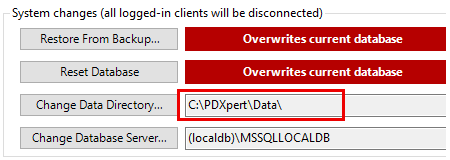
On client workstations, aggressive business-class or slow consumer-class antivirus software may interfere with file attachments, particularly large or compressed (e.g., .zip, .rar, .iso) files. If necessary, create a staging directory on the client computer and set the AV software to exclude the folder. Move a file into the excluded folder before attaching it to a record.
-
Do not create new objects within the PDXpertDB database, since unrecognized objects may interfere with proper operation or be deleted without warning.
-
The PDXpert Server requires complete and continuous access to the file attachments saved in the Data\Library folder. Other applications should not have direct access to these files. If library files are used outside PDXpert, use Windows Volume Shadow Copy Service or similar method to copy the files to a separate location.
-
Use a local fixed disk (HDD/SDD) with substantial free space. The Data\Library folder content normally grows much faster than the rate of database (MDF/LDF) growth. Monitor the disk's free space as needed.
-
If the PDXpert server is installed on a virtual machine, don't use a dynamically-sized disk. This may cause significant delays when the database or library reaches the disk's limit, and performance degrades because the data is highly fragmented.
-
Do not allow the server computer to go into standby, hibernation or sleep mode. The SQL Server service may take several seconds to wake, and may sometimes require a reboot to begin operation. We do not recommend using the PDXpert Application Server on a laptop or tablet computer.
-
To simplify maintenance and upgrades, we recommend adding to the list of trusted sites the PDXpert *.buyplm.com website.
-
The PDXpert Application Server communicates with PDXpert clients using up to four TCP ports beginning at 48084. Ensure that no other services use ports 48084 to 48087. The PDXpert system installer normally opens these ports in Windows firewall.
If the server computer has a public IP address:
-
If users will log into the PDXpert system from the internet, allow TCP ports 48084 and 48086, and block TCP ports 48085 and 48087. You may also need to open firewall ports outside the server, such as a cloud service firewall or corporate security perimeter appliance. See the Using a public IP install guide topic.
-
If users will not log into the PDXpert system from the internet, block TCP ports 48084, 48085, 48086, 48087.
-
-
Avoid installing Microsoft Visual Studio on the server, as it may affect system performance.
-
To allow more time for Windows and SQL Server to finish start-up, set the PDXpert Server service to use Startup Type: Automatic (Delayed Start) option. See When the PDXpert service starts before Windows is ready.
A Windows Upgrade may result in resetting Startup Type: Automatic (Delayed Start) back to Startup Type: Automatic.
-
To send workflow and task notifications, ensure that your SMTP server accepts emails from the PDXpert Server service. For configuration information, see the Setting up the email account help topic.
-
The PDXpert Filter Service uses Windows Search to index file attachments in the server \Library folder. In Windows Server 2016 and later, Windows Search is disabled by default. See Microsoft's instructions to enable the service.
-
To extend PDXpert server's file indexing capabilities, you can install utilities (called IFilters) that can parse specific file types. For more information, refer to the Fast file content searches using IFilters application note.
For best performance within an extremely large library (and provided you have no 16-bit applications installed), disable 8.3 short filenames using the Windows fsutil.exe utility.
-
If you're using Windows 10/11 desktop and you have more than 5 users, consider installing a more capable edition.
-
If you're using SQL Server Express and you have more than 10 users, consider installing a more capable edition.
Use these instructions if you wish to connect SQL Server Management Studio to the the PDXpert system database.
- 001. Installation overview
- 002. Preparing the server computer
- 003. Standard PDXpert System setup
- 004. Standard PDXpert PLM client setup
- 005. Installing LocalDB for PDXpert client ODBC
- 006. Custom installation: SQL Server
- 007. Custom installation: PDXpert server
- 008. Custom installation: Private cloud
- 009. Custom installation: Client deployment
- 010. Upgrading the PDXpert Application Server
- 011. Upgrading the PDXpert PLM client
- 012. PDXpert server post-install checklist
- 013. Install license CA certificate chain
- 014. Moving PDXpert server database and files
- 015. Managing a PDXpert test server
- 016. PDXpert Application Server diagnostics
- 017. PDXpert PLM client diagnostics
- 018. Microsoft SQL Server diagnostics
- 019. Microsoft SQL Server log files
- 020. Connecting SQL Server Management Studio
- 021. Upgrading SQL Server
- 022. Service configuration settings
- 023. Application folders and files
- 024. System architectural diagram
- 025. Release notes (change history)
